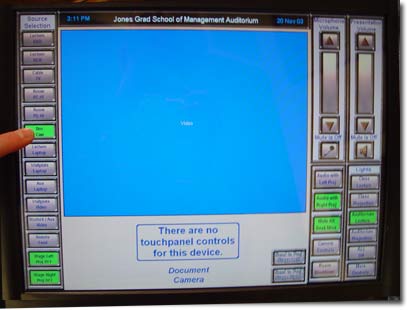Please select from among these topics to jump to that part of the slide show.
• Touch
Panel Basics
• Lighting Controls
• VHS Tape
• Cable TV
• DVD Disc
• Document Camera
• Laptop PC
• Aux Video
•
Projector Off
• Microphones
• Program Volume
*Place your document on the staging area. *Power on the Document Camera by pressing the POWER button located on the upper Left side of the staging area. *Press the DOC CAM button on the Touch Panel. This will open the preview window for the Document Camera.
*If the image is out of focus – wave your hand over the document you are trying to project – this will engage the auto focus mechanism and refocus on your document. *If you need to zoom on a particular area of the document you are displaying, use the ZOOM controls located on top of the camera head. *When you are ready, press the SEND TO LEFT PROJECTOR and SEND TO RIGHT PROJECTOR buttons so that the audience can see what you have on the Document Camera.
|